Setting up Square
With the Square payment gateway add-on, you can allow your customers to pay for orders using your Square account.
Square is part of the core, free plugin and has platform fees. When you upgrade to the paid Square add-on, all platform fees are removed.
Configuring Square in Live/Production Mode
- Go to Sunshine > Settings > Payments > Square
- Optionally enter a custom name and description to show customers on the Checkout page
- Select "Live" for the "Mode" option
- Click the "Connect" button
- Login to your Square account
- Select which "Location" you would like to use
Configuring Square in Test Mode
Unfortunately Square does not have as easy a method to connect in test mode. You will need to create a Developer account.
- Go to Square Developer and create an account if you do not yet have one
- Add a new Application
- Make sure you have the "Sandbox" tab selected at the top
- Copy the "Application ID" and "Access Token" into the relevant Sunshine Photo Cart settings
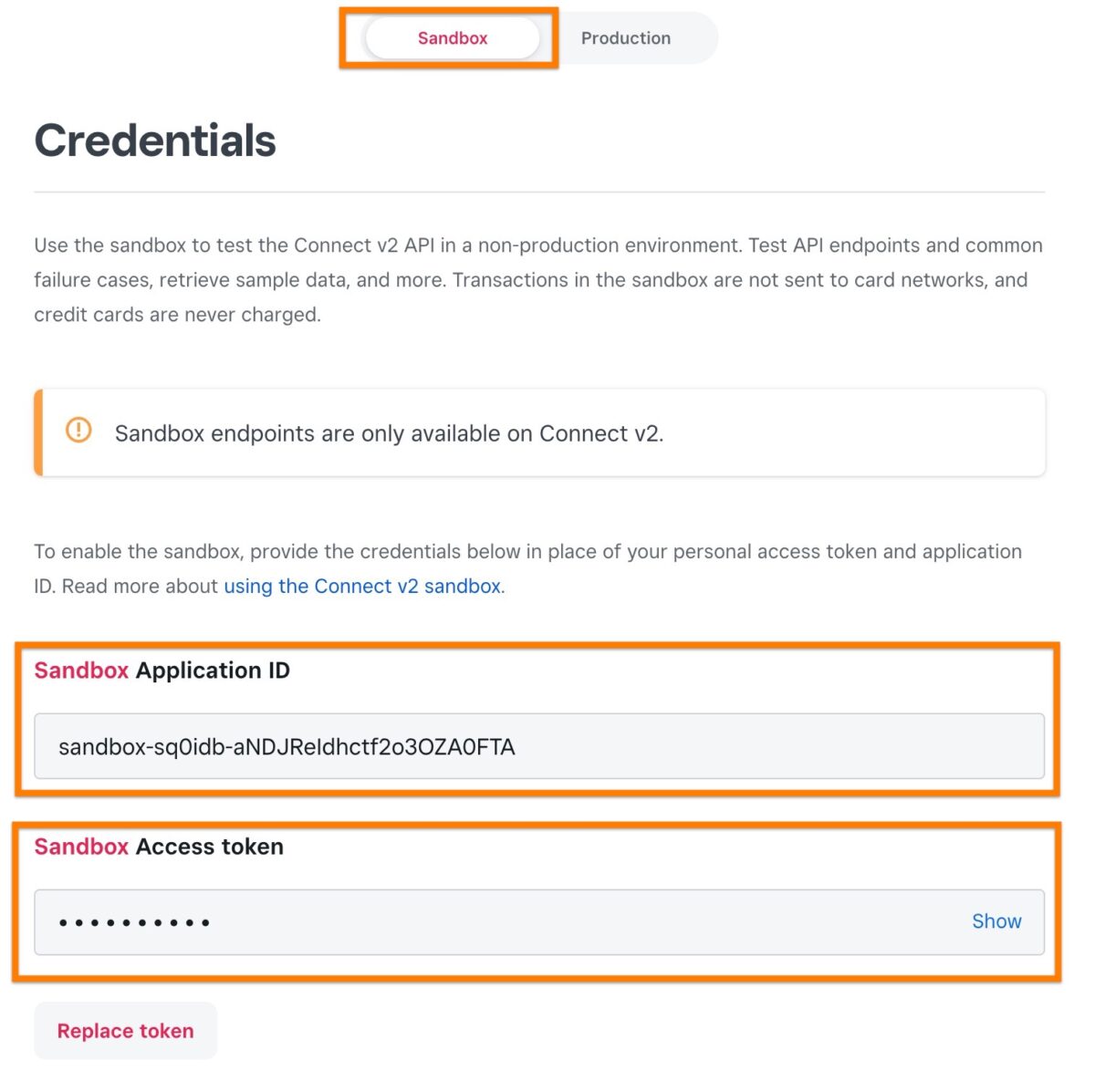
Still need help?
If you have not yet found your answer in the documentation articles, please contact support
