How to integrate Sunshine Photo Cart into your theme
Integrating Sunshine Photo Cart into your WordPress theme is more than just a design choice; it’s a strategic move that brings major benefits to your website. By seamlessly blending your client photo galleries with your theme, you’re not just enhancing the visual appeal; you’re creating a cohesive brand and a consistent experience for your clients.
In the world of digital business, branding is everything. Your website represents your identity, and Sunshine can help make that identity strong and distinct. Whether you’re building a personal blog or a corporate site, having Sunshine integrated into your theme ensures that every page reflects your unique brand style.
Here’s how to get started:
Choose your Sunshine theme option
Sunshine Photo Cart comes with multiple themes, however, by default, it will select the “My WordPress Theme” option in Sunshine > Settings > Design during installation.
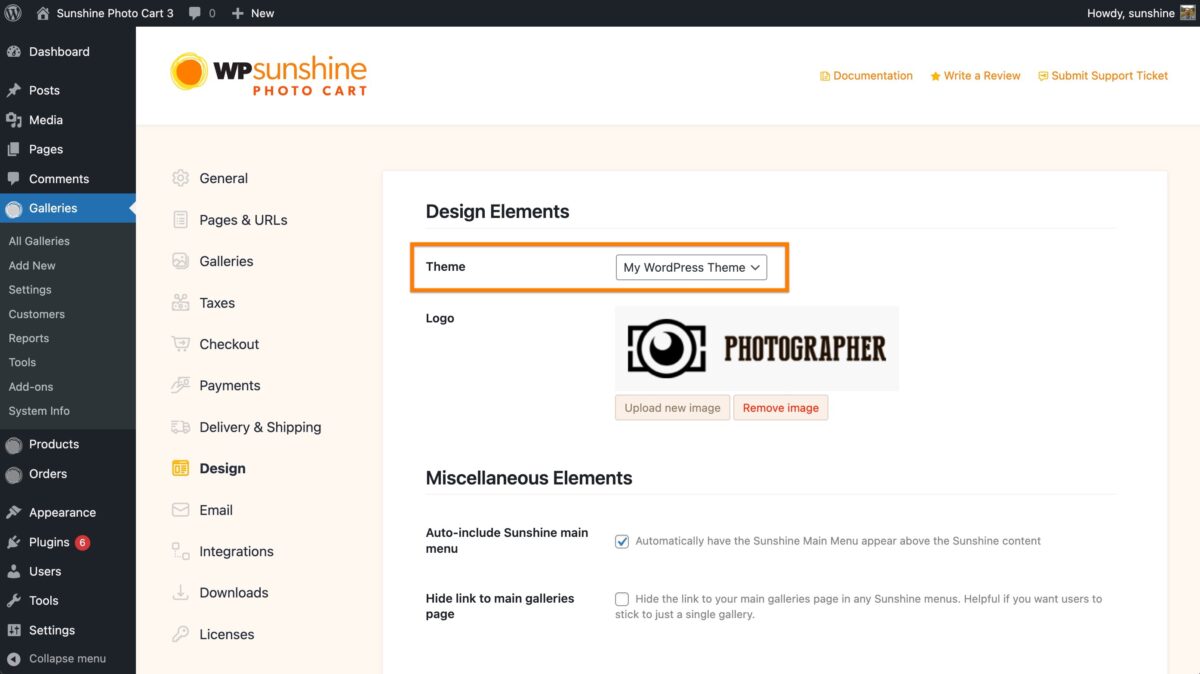
That’s it for most people!
If you want a more advanced layout using a Page Builder
If you are using a Page Builder plugin/theme like Elementor or Divi, which allows you to easily create custom page layouts with a drag and drop interface, you can do so in Sunshine with only a few extra steps.
Using Shortcodes
When Sunshine was installed, it created several pages automatically for you: Client Galleries, Favorites, Cart, Checkout, Account. On each of these pages, the respective shortcode was also inserted into each page.
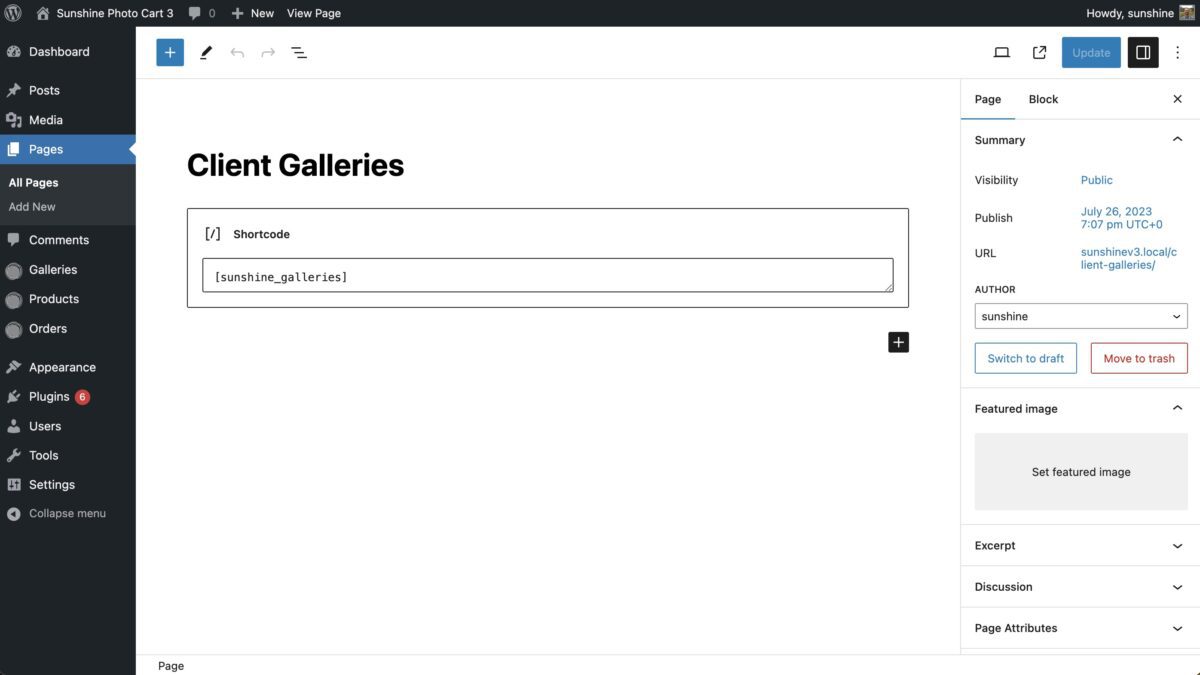
For each of these pages, you can build your unique page layout and simply re-insert the respective shortcode where you want it to appear on the page.
Still need help?
If you have not yet found your answer in the documentation articles, please contact support
