How to create a product category
To help make the setting up your products faster, it is recommended to set up all your product categories first.
Watch the video below for exactly how to create a new product category or read the steps below.
Steps for creating a new product category
In your WordPress admin, hover over the "Products" tab and click on "Product Categories" to get to the category manager screen.
- Category Name
- Description (optional)
- Upload an image (optional)
- Click "Add new product category" button
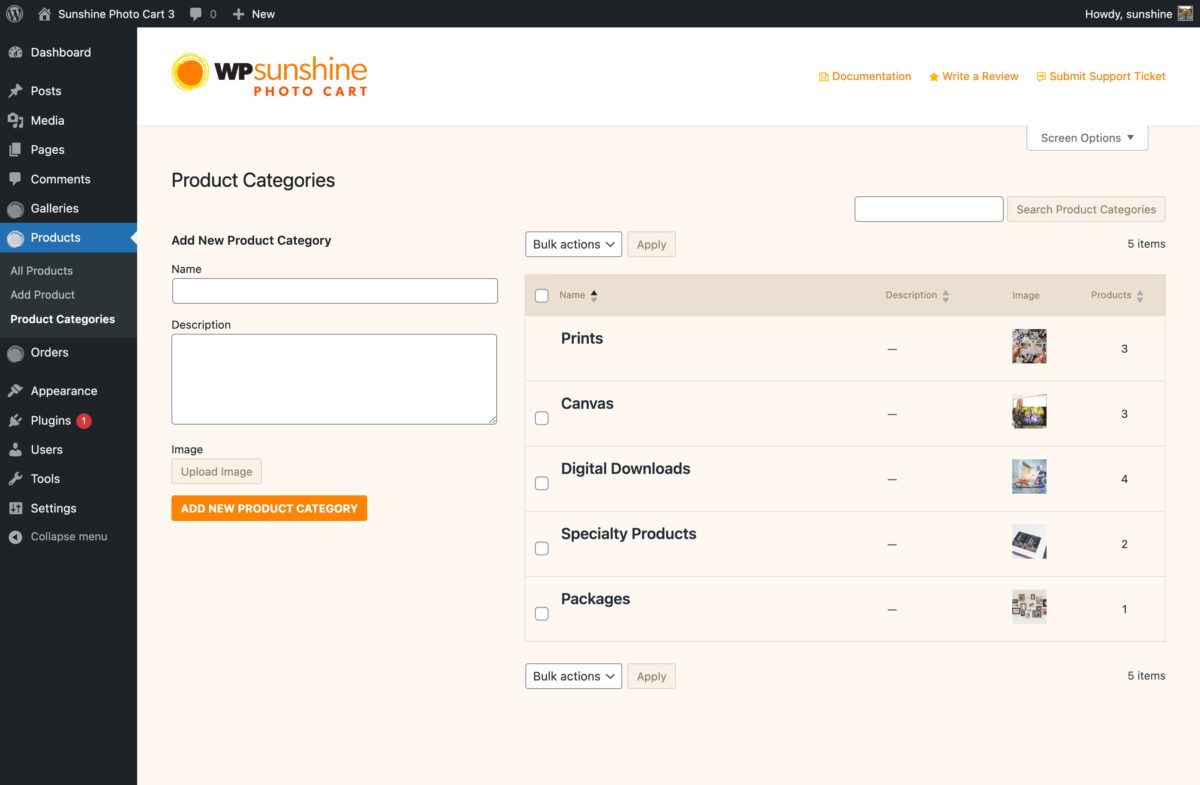
"Prints" Category
When Sunshine Photo Cart is first installed, a default category called "Prints" is created for you. You are welcome to rename this to any name you want. You will not be allowed to delete this category because at least 1 category is required in order for products to properly display.
Ordering Categories
You can order your product categories by clicking on the row and dragging and dropping it in the order you would like them shown to your customers:
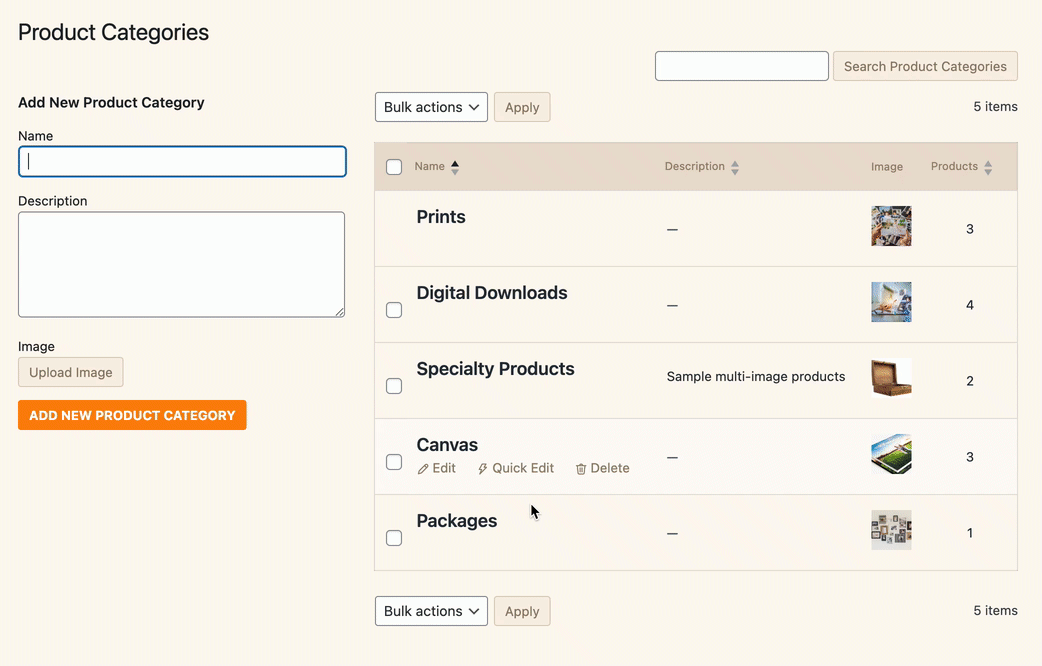
Still need help?
If you have not yet found your answer in the documentation articles, please contact support
