Ordering client galleries
Sorting your client photo galleries in Sunshine Photo Cart is flexible and user-friendly, offering both automatic and manual ordering options. Whether you prefer the convenience of automatic sorting or the control of arranging galleries manually, Sunshine Photo Cart makes it simple. This guide will explore the easy steps to organize your galleries, ensuring they are displayed exactly as you need them for your clients.
Ordering client photo galleries automatically
Go to Sunshine > Settings > Galleries. Here you will find the Display Options > Gallery Order setting where you can choose which default ordering method you would like to choose:
- Custom Ordering (where you will manually put galleries in a specific order)
- Gallery creation date (new to old)
- Gallery creation date (old to new)
- Alphabetical
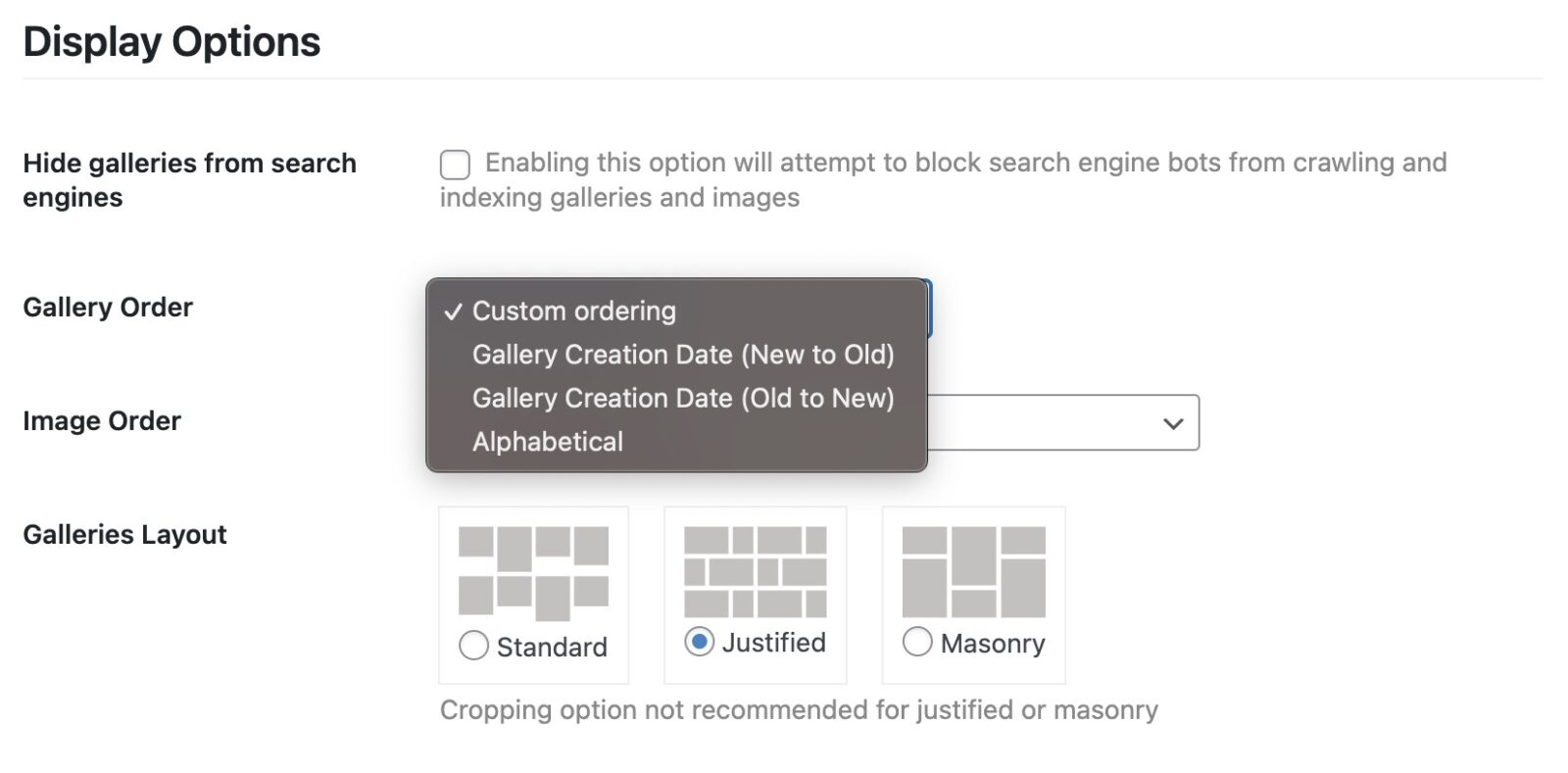
Custom (or manual) ordering client photo galleries
If you choose the Custom ordering option, you can quickly sort and organize your photo galleries just the way you want them with a simple drag and drop process. In your WordPress admin, go to Sunshine > Galleries. Simply click on the row for a gallery and drag it into the order you want. If you need to see more galleries at once, click the Screen Options tab in the upper right corner and then change the number of items to whatever you need.
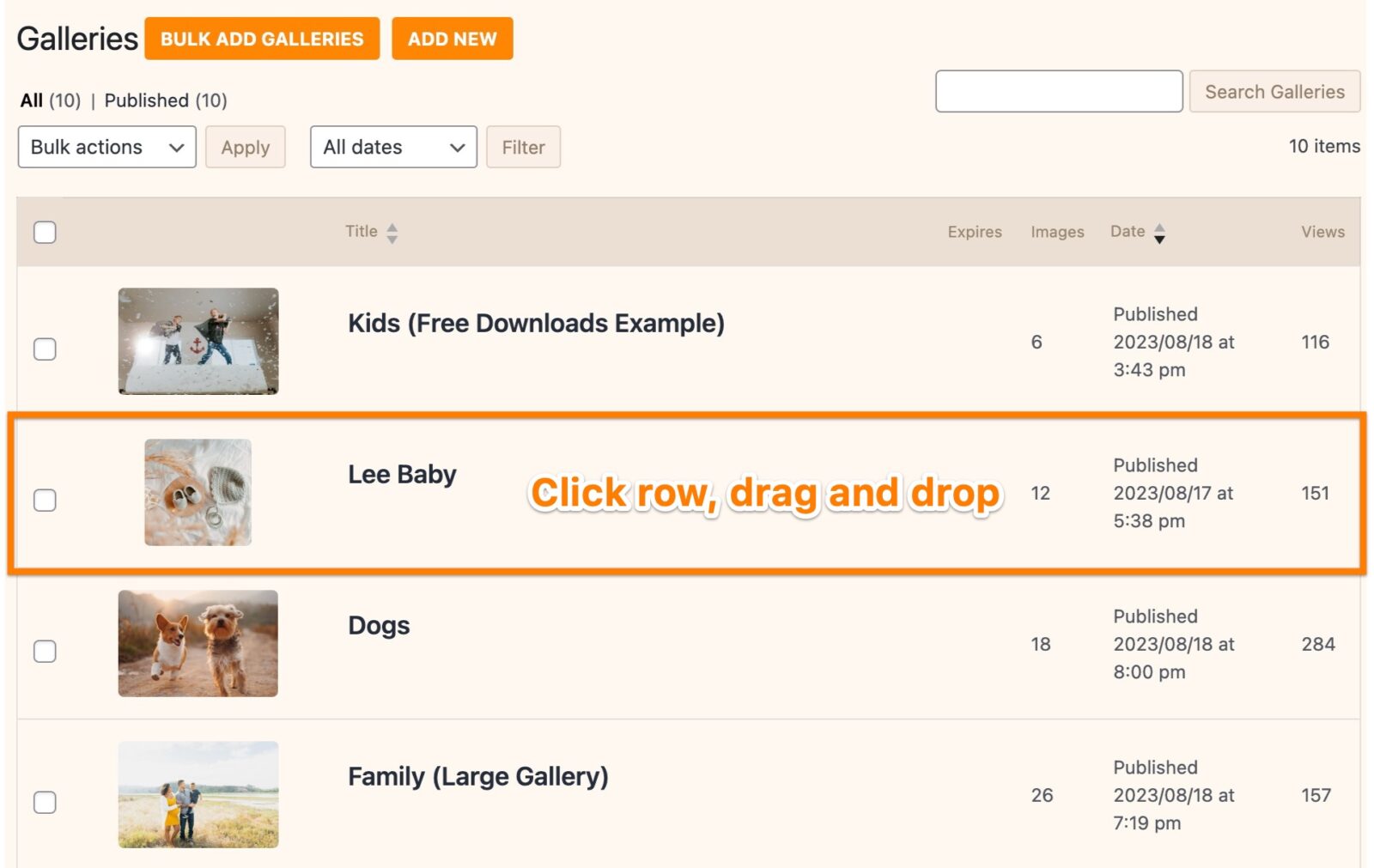
Alternatively, you can edit each gallery and manually set a specific order number:
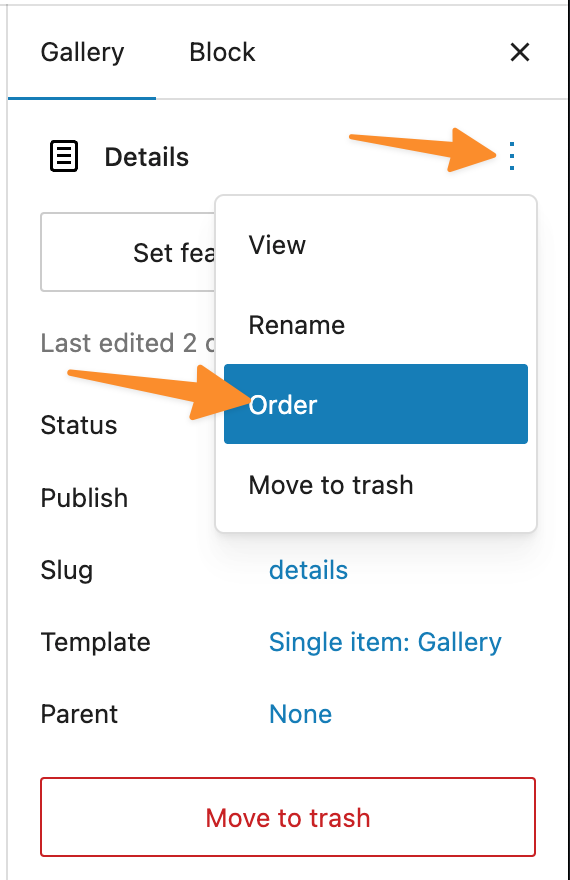
Still need help?
If you have not yet found your answer in the documentation articles, please contact support
