How to add a watermark image
Watermarks are a great tool to help prevent image theft in your galleries. Sunshine Photo Cart let's you assign any image to act as the watermark, customize it's placement, size/scale, and opacity. Here's how:
- In your WordPress admin, go to to Sunshine > Settings > Sunshine > Watermark section
- Upload a watermark image (.png image with transparency is recommended)
- Configure other options as you see fit
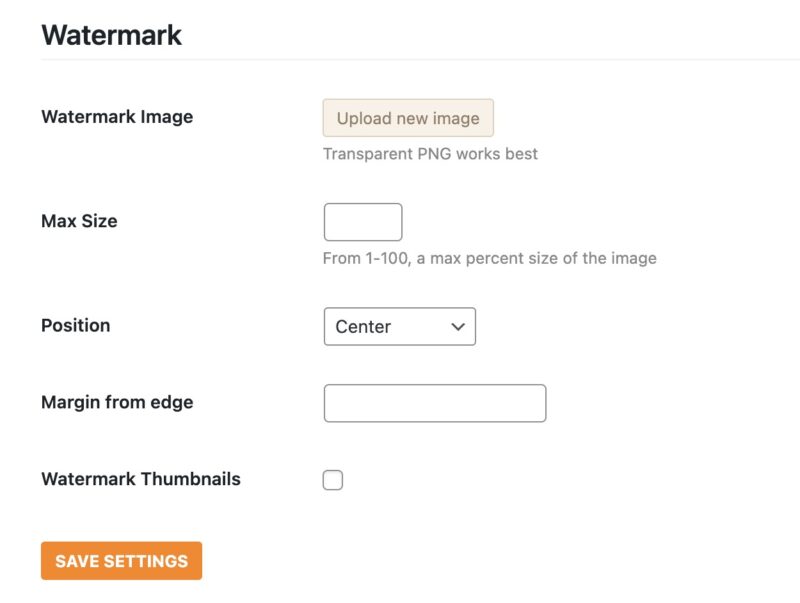
Important things to know about watermarks in Sunshine Photo Cart
Watermarks are applied at the time images are uploaded to galleries. If you change your watermark after images have been uploaded, you will need to regenerate images in your galleries to have the new watermark applied.
I want a different or no watermark for one specific gallery
You can use a different or no watermark for a specific gallery by temporarily changing the watermark settings, create your gallery, then restore your watermark settings back to your normal settings.
Still need help?
If you have not yet found your answer in the documentation articles, please contact support
