Sunshine Manager Role and Capabilities
If you want to give access to someone to help with just your Sunshine Photo Cart client photo galleries but not your entire admin, you can use the Sunshine Manager role.
WordPress allows for many types of user Roles. When installed, Sunshine Photo Cart creates a new role called "Sunshine Manager". Just like creating a new customer account, you can go to Users > Add new but set the role to "Sunshine Manager" instead.
When a user is logged in to a Sunshine Manager role, they will only see a limited set of admin pages only for Sunshine Photo Cart:
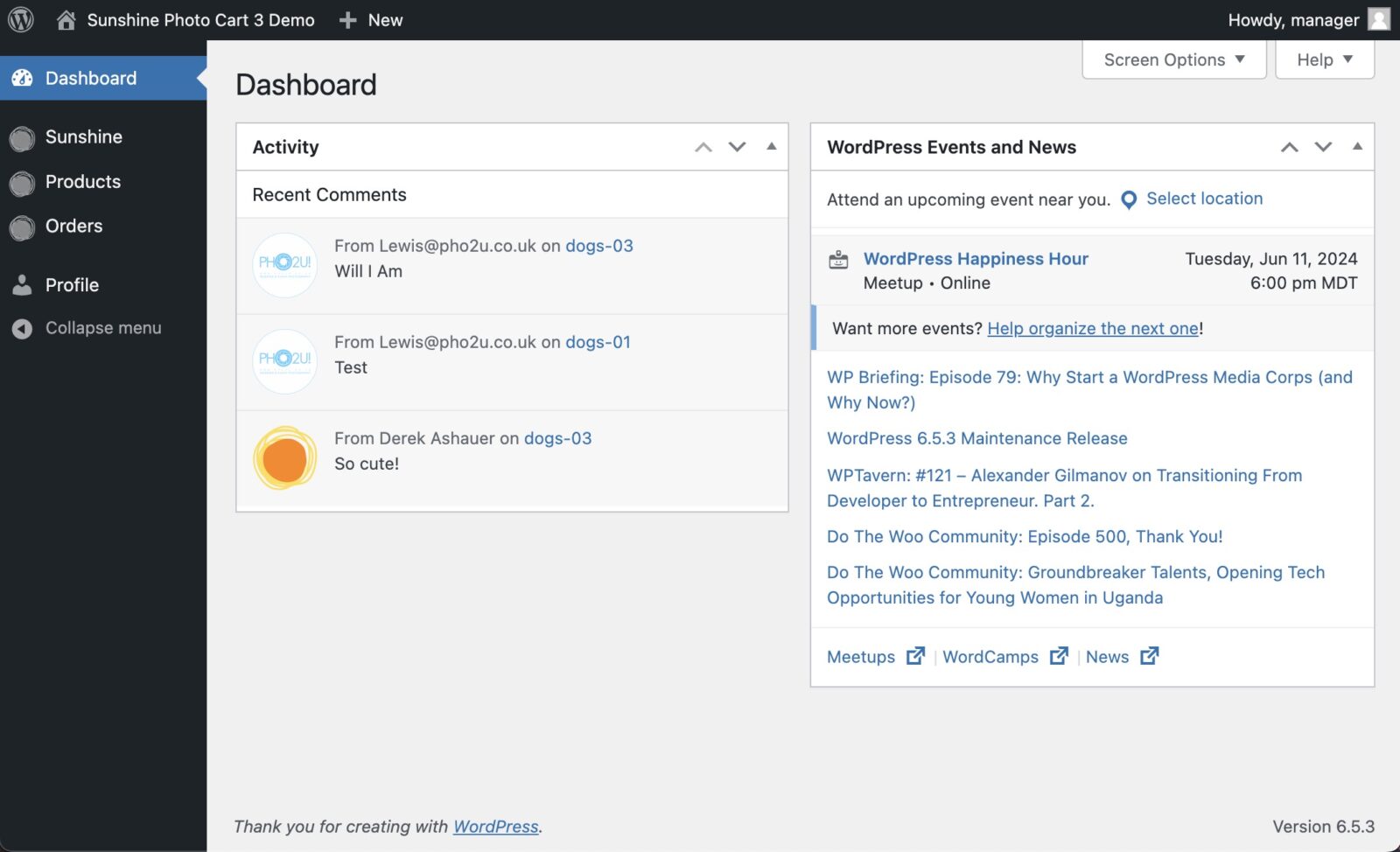
Configuring specifically which areas a Sunshine Manager can access
Sunshine Photo Cart uses the WordPress capabilities system to determine who can access which areas a user can access. By default, Administrators and Sunshine Manager users can access everything. However, you can further refine the Sunshine Manager role to have even more limited access.
How to customize admin access within Sunshine Photo Cart
- Install the User Role Editor plugin
- Select the Sunshine Manager role
- Search for the capabilities you want to change (see below) and adjust as needed
Available capabilities to configure:
- sunshine_manage_options = This is the most generic permission and grants access to most things in Sunshine Photo Cart
- sunshine_customers = Grants access to the Customers area in the admin
- sunshine_reports = Grants access to the Reports area in the admin
- sunshine_tools = Grants access to the Tools area in the admin
- sunshine_addons = Grants access to the Add-ons area in the admin
- sunshine_exports = Grants access to the Exports area in the admin for the Exports add-on
- sunshine_messaging = Grants access to the Messaging area in the admin for the Messaging add-on
- sunshine_discounts = Grants access to the Discounts area in the admin for the Discounts add-on
- sunshine_session_fees = Grants access to the Session Fees area in the admin for the Session Fees add-on
- sunshine_automated_emails = Grants access to the Automated Emails in the admin area for the Automated Emails add-on
Still need help?
If you have not yet found your answer in the documentation articles, please contact support
